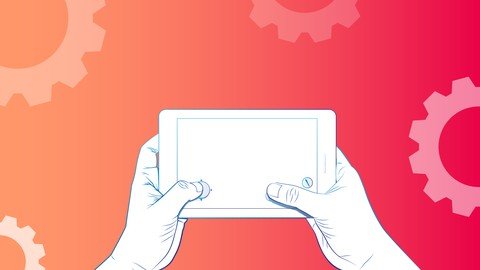
Last updated 10/2019
MP4 | Video: h264, 1280×720 | Audio: AAC, 44.1 KHz
Language: English | Size: 2.56 GB | Duration: 12h 51m
All source code updated to Swift 5 – Design and code your own games by choosing exactly what should happen!
What you’ll learn
Understand the process of coding SpriteKit games
Requirements
You should already have some familiarity with Swift
Description
Welcome to "Dive Into SpriteKit". Note – All source code is downloadable and updated to Swift 5 in section 2There are lots of SpriteKit courses out there, but Dive Into SpriteKit is the first to introduce a new teaching approach that puts your choices right into the games you make. Here you learn how to design and code your own games by choosing exactly what should happen.This course is written and authored by the award winning Swift programmer, Paul Hudson, and these videos were made with his permission and support. You can always be guaranteed you’re learning the latest and greatest Apple technologies in the Hacking with Swift tutorials. This course is different in that these projects put YOU in control of the design and gameplay, because you will be making many of the choices. Sometimes the choices are small – like, what should the player look like? – and other times they are much bigger, such as “how do you want to move the player, by touch, or by using the accelerometer….or what kind of special item do you want the player to have, a smart bomb?, or a maybe a power up? Or something else? Which ever choice you make, we code it together in an easy to follow format. And with the many coding choices presented, there are tons of different combinations you can give to your games, all contributing to you building a game that is uniquely yours.Build games by learning from an award winning Swift programmer – Paul Hudson – who has been praised by the creator of the Swift language, Chris Lattner, for his outstanding methods of teaching. 200+ Combinations – The course projects fan out to over 200 possible combinations as you make choices that decide how your game should look and work.Choose things like: Players, Enemies, Backgrounds, How the player should move, How to award and penalize the player, Obstacles to avoid, What should happen when the user is correct or wrong, What special items should the player have, How to end the game, Background music, Sound effects…and more!Dive Into SpriteKit gives you four complete game projects for iPad, all built on top of SpriteKit – Apple’s high-performance 2D games framework.Each lecture is recorded to be as short as possible, so you can make steady progress every few minutes and see your creation come to life.To help you follow along, there’s a companion app that contains all the projects in all variations, so you can see how your own code should look. You’re in control – At key points the course presents various choices for you to decide what should happen next – your choices then affect how the project continues.The course is easy to use, and your never lost, as each option is clearly defined in key lectures that lists the possible choices, and its location in the video. So navigating around to a particular choice couldn’t be easier.Work through the projects in any order you want, as they are all completely stand alone games.And because of the unique layout of this course, you can use the lectures as your own SpriteKit docs, for fast look up and retrieval of the code you need for design and gameplay. Although this course is designed to teach you SpriteKit, it is explicitly not designed to teach you Swift. If you don’t already know Swift you should read the introduction to Swift over at HackingWithSwift
Overview
Section 1: Introduction
Lecture 1 Introduction – How to use the course – All Swift 5 source code downloadable here
Section 2: Project 1A – Race on Roads
Lecture 2 Intro to Project 1 (A, B, C)
Lecture 3 Part 1 – Drawing a background for racing on the road
Lecture 4 Part 2 – Drawing mud on the road
Lecture 5 Part 3 – Creating the player
Lecture 6 Part 4 – Making the player move (choose an option)
Lecture 7 Part 5 – Obstacles to avoid (Choose an option)
Lecture 8 Part 6 – Collision detection
Lecture 9 Part 7 – How the player earns points (Choose an option)
Lecture 10 Part 8 – Adding music and sound effects
Lecture 11 Part 9 – Ending the game
Lecture 12 Part 10 – Fixing the bugs
Section 3: Project 1B – Flying Through Space
Lecture 13 Part 1 – Drawing a background
Lecture 14 Part 2 – Flying through space dust
Lecture 15 Part 3 – Creating the player
Lecture 16 Part 4 – Making the player move (Choose an option)
Lecture 17 Part 5 – Creating the enemy (Choose an option)
Lecture 18 Part 6 – Collision detection.
Lecture 19 Part 7 – Adding a score label with SKLabelNode
Lecture 20 Part 8 – How the player earns points (Choose an option)
Lecture 21 Part 9 – Adding music and sound effects
Lecture 22 Part 10 – Ending the game
Lecture 23 Part 11 – Fixing the bugs
Section 4: Project 1C – Sail Through the Sea
Lecture 24 Part 1 – Drawing a background
Lecture 25 Part 2 – Swimming through bubbles
Lecture 26 Part 3 – Creating the player
Lecture 27 Part 4 – Making the player move (Choose an option)
Lecture 28 Part 5 – Obstacles to avoid (Choose an option)
Lecture 29 Part 6 – Collision detection
Lecture 30 Part 7 – Adding a score label with SKLabelNode
Lecture 31 Part 8 – How the player earns points (Choose an option)
Lecture 32 Part 9 – Adding music and sound effects
Lecture 33 Part 10 – Ending the game
Lecture 34 Part 11 – Fixing the bugs
Section 5: Project 2A – Spot the odd one out
Lecture 35 Intro to Project 2 (A, B, C)
Lecture 36 Part 1 – Starting with the background
Lecture 37 Part 2 – Making a grid of animals
Lecture 38 Part 3 – Creating levels
Lecture 39 Part 4 – When they guess correctly (Choose an option)
Lecture 40 Part 5 – When they guess wrong (Choose an option)
Lecture 41 Part 6 – Keeping score
Lecture 42 Part 7 – Adding sound effects
Lecture 43 Part 8 – Ending the game (Choose an option)
Lecture 44 Part 9 – Fixing the bugs
Section 6: Project 2B – Tap the light that didnt flash
Lecture 45 Part 1 – Starting with the background
Lecture 46 Part 2 – Making a grid of lights
Lecture 47 Part 3 – Creating levels
Lecture 48 Part 4 – When they guess correctly (Choose an option)
Lecture 49 Part 5 – When they guess wrong (Choose an option)
Lecture 50 Part 6 – Keeping score
Lecture 51 Part 7 – Adding sound effects
Lecture 52 Part 8 – Ending the game (Choose an option)
Lecture 53 Part 9 – Fixing the bugs
Section 7: Project 2C – Tap the highest numbered ball
Lecture 54 Part 1 – Starting with the background
Lecture 55 Part 2 – Making a grid of balls
Lecture 56 Part 3 – Create levels
Lecture 57 Part 4 – When they guess correctly (Choose an option)
Lecture 58 Part 5 – When they guess wrong (Choose an option)
Lecture 59 Part 6 – Keeping score
Lecture 60 Part 7 – Adding sound effects
Lecture 61 Part 8 – Ending the game (Choose an option)
Lecture 62 Part 9 – Fixing the bugs
Section 8: Project 3A – Crashy Plane
Lecture 63 Intro to Project 3 (A, B, C)
Lecture 64 Part 1 – The player
Lecture 65 Part 2 – Controlling the plane (Choose an option)
Lecture 66 Part 3 – Drawing a parallax background
Lecture 67 Part 4 – Avoiding enemy obstacles (Choose an option)
Lecture 68 Part 5 – Collision detection
Lecture 69 Part 6 – Adding particle effects
Lecture 70 Part 7 – How to score points – (Choose an option)
Lecture 71 Part 8 – Adding sound effects
Lecture 72 Part 9 – Fixing the bugs
Section 9: Project 3B – Sinky Sub
Lecture 73 Part 1 – The player
Lecture 74 Part 2 – Controlling the Sub (Choose an option)
Lecture 75 Part 3 – Drawing a parallax background
Lecture 76 Part 4 – Avoiding enemy obstacles (Choose an option)
Lecture 77 Part 5 – Collision dectection
Lecture 78 Part 6 – Adding particle effects
Lecture 79 Part 7 – How to score points – (Choose an option)
Lecture 80 Part 8 – Adding sound effects
Lecture 81 Part 9 – Fixing the bugs
Section 10: Project 3C – Bumpy Balloon
Lecture 82 Part 1 – The player
Lecture 83 Part 2 – Controlling the balloon (Choose an option)
Lecture 84 Part 3 – Drawing a parallax background
Lecture 85 Part 4 – Avoiding enemy obstacles (Choose an option)
Lecture 86 Part 5 – Collision dectection
Lecture 87 Part 6 – Adding particle effects
Lecture 88 Part 7 – How to score points – (Choose an option)
Lecture 89 Part 8 – Adding sound effects
Lecture 90 Part 9 – Fixing the bugs
Section 11: Project 4A – Match Shapes
Lecture 91 Intro to Project 4 (A, B, C)
Lecture 92 Part 1 – Drawing a background
Lecture 93 Part 2 – Making a grid of shapes
Lecture 94 Part 3 – Match to win
Lecture 95 Part 4 – Creating new items
Lecture 96 Part 5 – Giving the player a special item (Choose an option)
Lecture 97 Part 6 – Keeping score
Lecture 98 Part 7 – How to end the game (Choose an option)
Lecture 99 Part 8 – How to penalize the player (Choose an option)
Lecture 100 Part 9 – Adding sound effects
Lecture 101 Part 10 – Ending the game
Section 12: Project 4B – Pop Balloons
Lecture 102 Part 1 – Drawing a background
Lecture 103 Part 2 – Making a grid of balloons
Lecture 104 Part 3 – Pop to win
Lecture 105 Part 4 – Creating new items
Lecture 106 Part 5 – Giving the player a special item (Choose an option)
Lecture 107 Part 6 – Keeping score
Lecture 108 Part 7 – How to end the game (Choose an option)
Lecture 109 Part 8 – How to penalize the player (Choose an option)
Lecture 110 Part 9 – Adding sound effects
Lecture 111 Part 10 – Ending the game
Section 13: Project 4C – Zap Aliens
Lecture 112 Part 1 – Drawing a background
Lecture 113 Part 2 – Making a grid of aliens
Lecture 114 Part 3 – Zap to win
Lecture 115 Part 4 – Creating new items
Lecture 116 Part 5 – Giving the player a special item (Choose an option)
Lecture 117 Part 6 – Keeping score
Lecture 118 Part 7 – How to end the game (Choose an option)
Lecture 119 Part 8 – How to penalize the player (Choose an option)
Lecture 120 Part 9 – Adding sound effects
Lecture 121 Part 10 – Ending the game
Section 14: Frequent Flyer Club – Hacking With Swift
Lecture 122 Frequent Flyer Club – Hacking With Swift
This course was designed to teach you how to create games using Apple’s 2D Framework called SpriteKit
Homepage
https://www.udemy.com/course/dive-into-spritekit/
DOWNLOAD FROM RAPIDGATOR.NET
DOWNLOAD FROM RAPIDGATOR.NET
DOWNLOAD FROM RAPIDGATOR.NET
DOWNLOAD FROM UPLOADGIG.COM
DOWNLOAD FROM UPLOADGIG.COM
DOWNLOAD FROM UPLOADGIG.COM
DOWNLOAD FROM NITROFLARE.COM
DOWNLOAD FROM NITROFLARE.COM
DOWNLOAD FROM NITROFLARE.COM



